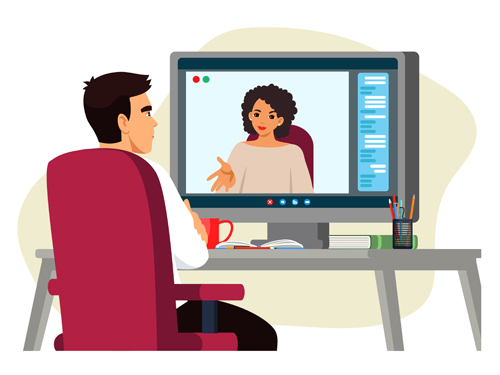
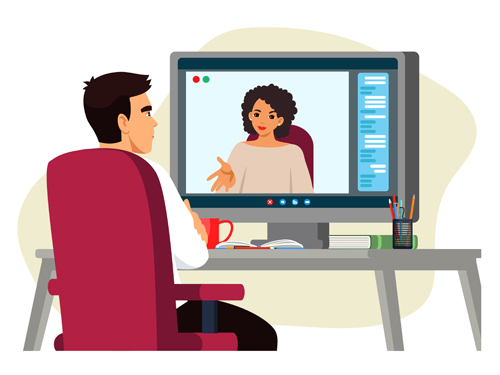
As a leading digital agency in India and in the Middle East, we have done several WhatsApp API integrations for various clients. We have developed WhatsApp solutions and CRM integrations using WhatsApp APIs. Even though we have completed many integrations, we occasionally face some challenges, including:
In this article, I am sharing an effective solution to this problem: WhatsApp phone number used in WhatsApp Manager shows “Pending” status and does not change to “Connected” status even after following all the steps suggested by Meta. So, if you are struggling to get the phone number status updated, follow the steps below to get a definite solution:
Step 2: See the status of the Phone Number listed on the page. If the status is shown as “Pending”, follow the steps below to resolve the issue.

This is where you manage all the settings for your App and for the WhatsApp API integration:

Go to the API Setup for the Meta App you selected. We are going to reconfigure the App to ensure the Phone Number is connected to it. This is the key step that will take your Phone Number from the “Pending” status to “Connected” status.

The most common reason for not getting your WhatsApp phone number switching from the “Pending” status to “Connected” status is, that your access token is expired or misconfigured. Unfortunately, the Meta documentation does explain this and your Meta accounts do not clearly show this reason. So, now the trick is to generate a new access token for your phone number and make sure all other configurations are correct. This will refresh your access token and make sure it is configured and connected.

Since generating an access token is a very sensitive process, Facebook may prompt you to authenticate yourself. Complete the authentication process.
When you choose the Meta app to connect to the WhatsApp accounts, there are 2 options:
If prompted, Login to your Facebook account again and also agree to the terms of use. Make sure you have correctly selected all the settings and selected the right WhatsApp accounts. 
Make sure you save your Access Token to use in your WhatsApp API integration. Keep in mind that the Access Token is very sensitive data that will give access to your Meta App and the connected APIs.

Now get ready to smile. Go back to your “Phone Numbers” page under the “WhatsApp Manager” and see the status. The status would be now changed from “Pending” to “Connected”.
I wish Meta had made this a little easier and obvious. It wouldn’t be hard for Meta to indicate the reason for not having the phone number status changed to “Connected”. I hope the steps in this article will help you resolve the problem with the phone number in Meta WhatsApp API integration. If you are looking for any help with custom WhatsApp applications or API integrations, SpiderWorks has a team of 100+ talented employees ready to help you.
