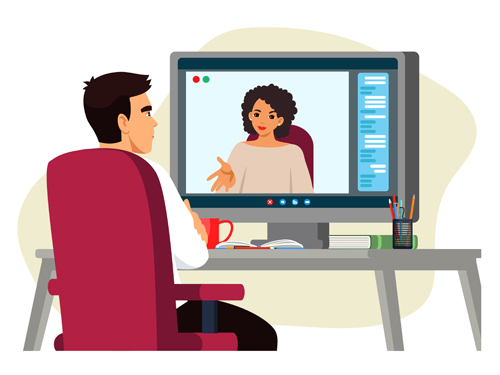
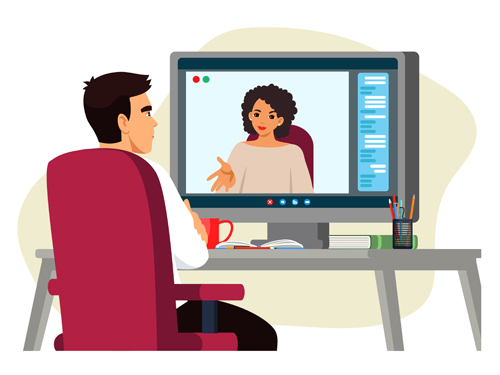
Did you recently switch to the Business Manager on Facebook and is yet to get a complete grasp of how it works? Well, there is nothing to worry. Even the well experienced social media professionals find it hard to get used to all aspects of the Business Manager on Facebook.
As a social media marketing company in UAE, we serve a number of clients in the GCC countries and India. We involve in a variety of social media marketing campaigns, starting from solving basic Facebook page management problems to enterprise level social media campaigns.
Here is an error message many Facebook campaign managers face when they switch their regular Facebook Pages to the Business account:
“The user ID provided is not business scoped. Please provide a business or a system user ID”.
When a user migrates from regular Facebook page to a page in the Facebook business account, they have to set up their page on the Business account. Also, one of the important tasks during the setup process is to set the users and configure permissions for the page. When you add a Page into Business Account, all of the existing Admins of the Page will be displayed in the “People” section of the page, but they won’t be able to access the Page through the Business account until you invite each of them to become part of the Business account.
When you look at the People section of the Page in Business Account, you will see the old admins of the page greyed out. You can click on the warning icon on the left of the Name and you will see the error message in a popup layer as shown below:

This is because the user was an Admin in the page earlier but they aren’t invited to use the Business account yet. From the popup, you can click on the “Add” button to invite the person to become a user in the Business account.
Unfortunately, you won’t be able to edit or delete such old users from the Business account. When you click on the options to edit or delete the old admins of the Facebook page, you will get the following error:
“The user ID provided is not business scoped. Please provide a business or a system user ID”

If you don’t want to invite the user to become part of the Facebook Business account, you need to remove them. To remove the old users, you need to go to the “Settings” of the page on the Page itself (not in the Business account).
Steps to resolve the error:
1. Go to the Page
2. Click on “Settings” in the page.
3. Click on “Page Roles” navigation menu on the left.
4. You will see the person listed with his role.
5. Click on the Role. A section will be expanded with the option to change the role. Below that, you will see the link “Remove” in the bottom left corner. Click on that link to remove the user from the management role in the Page.

Once the person is removed from the Page Role Settings, you will no longer see the name greyed out the in the Business page.
In case you removed a person from the role in the page accidentally, you can still invite the same person from the “People” section of the page in the Business account.
Hope you learnt how to resolve the Facebook page error
“The user ID provided is not business scoped. Please provide a business or a system user ID”
If you are still facing any issues, feel free to contact our social media team and we will be more than happy to work with your team and setup your Page for you.
